Dynamics 365 – Azure DevOps Integration Guide with ZigiOps
Discover how ZigiOps enables easy Dynamics 365 Azure DevOps integration
Today’s customers expect fast solutions and seamless service, but many organizations struggle because their support and development teams work in silos. Manual updates, endless emails, and spreadsheets slow everything down, create communication gaps, and leave customers frustrated.
This is where integrating Microsoft Dynamics 365 with Azure DevOps changes the game. Dynamics 365 excels at managing customer interactions, tracking incidents, and prioritizing requests with SLA-driven workflows, automation, and analytics—ideal for delivering consistent, high-quality service. Azure DevOps, on the other hand, powers the entire software development lifecycle with agile workflows, CI/CD integration, and real-time collaboration, enabling teams to deliver updates and fixes faster.
When these two platforms are connected, every incident logged in Dynamics 365 is automatically converted into a task in Azure DevOps. Support agents can instantly see when developers begin working on an issue, and developers get all the necessary context from the original incident—no more chasing updates through emails or duplicating work. The result? Faster resolutions, smoother collaboration, and happier customers.
The most common use cases highlight just how transformative this integration can be. Customer-reported bugs are automatically turned into actionable tasks, feature requests flow into backlogs, and critical incidents trigger immediate escalations. Recurring issues are tracked for root cause analysis, SLA breaches are prevented with automated alerts, and change requests tied to incidents are properly managed. These automated workflows save time, improve transparency, and ensure consistent service quality.
To see why this matters, consider the old manual process. A support agent would log an Incident in Dynamics 365, then copy all details—descriptions, steps to reproduce, screenshots—into Azure DevOps, constantly follow up with developers for updates, manually adjust the Incident status, and finally close it by hand. While feasible for a handful of cases, this becomes a major bottleneck when managing hundreds of incidents weekly, leading to delays, miscommunication, and frustrated customers. The Dynamics 365 ↔ Azure DevOps integration eliminates these pain points, replacing outdated manual work with a streamlined, automated workflow that keeps teams aligned and customers satisfied.
Why Manual Dynamics 365 ↔ Azure DevOps Integration Fails at Scale?
Manually syncing information between Microsoft Dynamics 365 and Azure DevOps might work for a handful of incidents, but it quickly falls apart as the volume of requests grows. Support agents end up copying details across systems, chasing updates, and manually tracking status changes—tasks that eat up valuable time and distract from resolving customer issues. Developers, in turn, often receive incomplete or delayed information, which slows down bug fixes and feature delivery.
The real problem isn’t just inefficiency; it’s the ripple effect. Important updates can slip through the cracks, SLAs are at risk, and customers are left waiting for answers. Small mistakes—like outdated data, missed follow-ups, or duplicated work—add up fast, causing frustration for both teams and clients. In high-demand environments, these manual processes can cripple service quality, limit scalability, and erode customer trust.
For organizations aiming to deliver fast, reliable service, an automated integration isn’t a luxury—it’s essential. As one source puts it, “The integration of Azure DevOps with Dynamics 365 … enables organization to have a unified view of all their work items, including user stories, bugs, and tasks, within one platform.” By replacing error-prone manual work with a real-time, connected workflow, teams can focus on solving problems rather than managing information, ensuring quicker resolutions and stronger customer relationships.
How Proper Dynamics 365 ↔ Azure DevOps Integration Solves These Issues?
A properly executed Dynamics 365 ↔ Azure DevOps integration completely transforms the workflow. Instead of relying on manual updates:
- Every new Incident automatically creates a corresponding Task in Azure DevOps.
- Updates flow in real-time both ways – when developers add comments or change the Task’s status, the support team sees it instantly in Dynamics 365.
- Attachments, priority, and severity are synchronized, so developers get full context.
- Closing a Task automatically updates and closes the related Incident, ensuring data consistency.
The business impact is significant: faster response times, improved SLA compliance, and more satisfied customers.
Why the Right Integration Tool Makes All the Difference?
Solving the challenges of manual processes isn’t just about integrating Microsoft Dynamics 365 and Azure DevOps—it’s about choosing the right integration tool. A poorly designed solution can create new bottlenecks instead of eliminating them, so the tool must meet a few critical requirements.
First, it should provide real-time, bi-directional synchronization, ensuring that updates in one system instantly appear in the other. It also needs to be flexible, allowing teams to customize field mappings, workflows, and even custom objects to match their unique business processes. Security and compliance are equally important, with strong encryption, role-based access, and adherence to industry standards to protect sensitive customer data.
For enterprises handling large volumes of incidents, scalability is key—the integration should manage high workloads without performance drops. Finally, it should be easy to configure, ideally through a no-code or low-code setup, enabling quick deployment without months of expensive development.
Choosing a tool that meets these standards means teams can focus on resolving issues and improving customer experience—instead of wrestling with the integration itself.
ZigiOps: The Right Tool for the Job
All the qualities of an ideal integration tool—real-time sync, flexibility, security, and scalability—are exactly what ZigiOps delivers. As a no-code integration platform, ZigiOps instantly connects enterprise applications like Microsoft Dynamics 365 and Azure DevOps, without the need for scripts or months of custom configuration. It’s designed for speed, reliability, and enterprise-grade performance, making it the perfect solution for organizations ready to move beyond manual processes.
Transforming the Manual Workflow with ZigiOps
Let’s revisit the manual workflow we discussed earlier and see how ZigiOps changes everything:
- Automatic Task Creation: The moment an Incident is logged in Dynamics 365, ZigiOps creates a corresponding Task in Azure DevOps, transferring all relevant details—descriptions, priorities, attachments, and customer information—instantly.
- Real-Time Updates: As developers work on the Task, ZigiOps pushes all updates back to Dynamics 365 automatically, so support agents always know the status without chasing developers for information.
- Two-Way Communication: Comments, attachments, and status changes flow freely between both systems, keeping support and development perfectly aligned.
- Automatic Closure: Once the Task is resolved, ZigiOps closes the Incident in Dynamics 365 automatically and notifies both the support team and the customer.
Why Enterprises Choose ZigiOps?
By automating the entire process, ZigiOps removes the bottlenecks of manual work and allows teams to focus on what truly matters—delivering great customer experiences. Some of the biggest benefits include:
- Time Savings: No more repetitive data entry or endless follow-ups—everything syncs automatically.
- Error Reduction: Bi-directional automation ensures accurate, consistent information across both systems.
- Faster Resolutions: Incidents instantly turn into actionable tasks, reducing response and resolution times.
- Improved Customer Satisfaction: Customers get timely updates and faster fixes, improving service quality and trust.
- Enterprise-Grade Scalability: ZigiOps easily processes thousands of incidents and tasks daily, making it ideal for large, complex environments.
With ZigiOps, enterprises not only streamline operations but also foster transparency, efficiency, and stronger customer relationships—turning integration from a technical challenge into a strategic advantage.
ZigiOps: A Flexible No-Code Integration Platform for Dynamics 365 and Azure DevOps
ZigiOps is a versatile integration platform offered both as iPaaS (cloud-based) or on-premises (read more on how to choose the best IpaaS tool), giving organizations the freedom to choose the deployment option that best suits their security, compliance, and infrastructure needs.
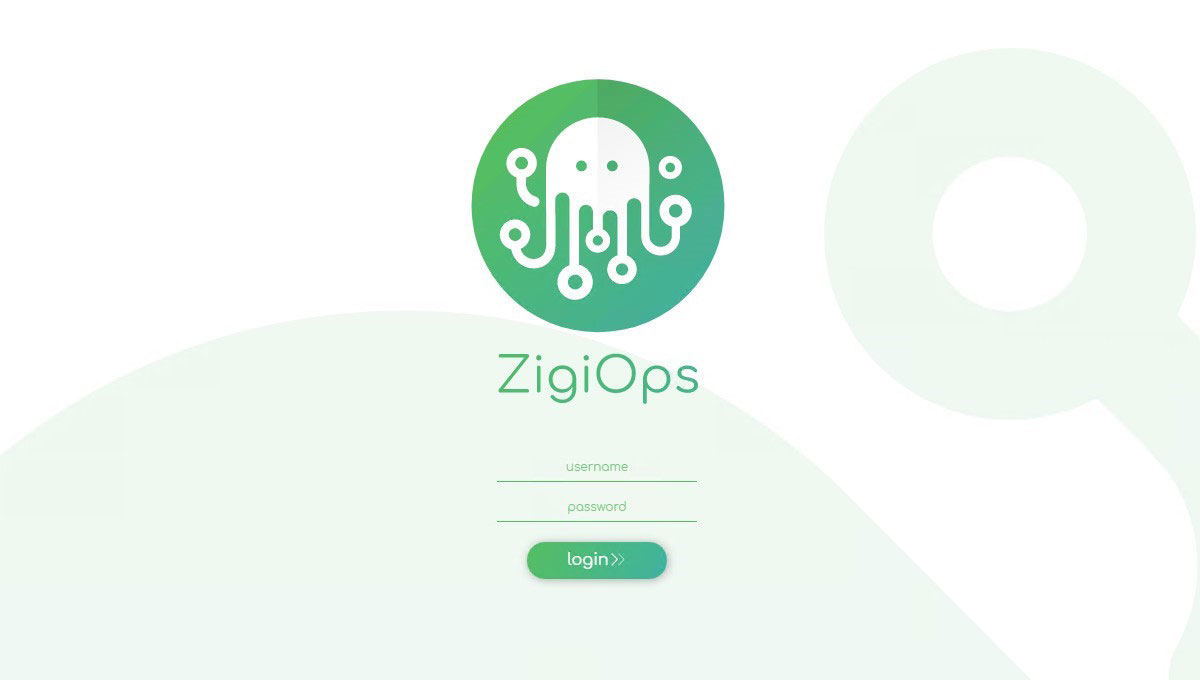
What makes ZigiOps truly powerful is its no-code design — you don’t need to be a developer to set up and manage integrations. All you need are basic credentials (username and password), and you’re ready to go. This simplicity drastically reduces the time and effort typically required to connect complex enterprise systems like Dynamics 365 and Azure DevOps.
1. ZigiOps Dashboard
.png)
Once you log into the ZigiOps platform, you land on the intuitive Dashboard. This central hub offers a quick overview of your integration environment, showing key information like:
- The number of active integration licenses
- How many systems you currently have connected
- The health status of each connected system
- The overall health and performance of the ZigiOps platform itself
This real-time visibility helps you monitor your integrations at a glance and quickly address any issues.
2. Connecting to the Systems
Before creating integrations, you first need to connect ZigiOps with each system individually: Dynamics 365 and Azure DevOps.
Connecting to Dynamics 365
.png)
Establishing a connection between ZigiOps and Dynamics 365 is simple and secure. Follow these steps to get started:
- Log into your ZigiOps instance.
- Navigate to Connected Systems → Add New System → select MS-Dynamics.
- Fill in the following parameters:
- Server URL: Enter the full URL of your Dynamics 365 instance. For example: https://example.crm.dynamics.com.
- Client ID: Paste the Client ID associated with your Azure AD app registration for Dynamics 365.
- Client Secret: Provide the Client Secret tied to that app registration.
- Tenant ID: Enter the Tenant ID of your Azure Active Directory where the Dynamics instance resides.
- Proxy Settings (optional): Enable and configure proxy usage if your network requires it.
- Review all entered information carefully.
- Click Save to finalize the connection.
If all details are correct, ZigiOps will establish a secure and stable connection to your Dynamics 365 environment, ready for integration workflows.
3. Connecting to Azure DevOps in ZigiOps
Before connecting Azure DevOps to ZigiOps, you need to create a Personal Access Token (PAT) for secure authentication. To do this, sign in to your Azure DevOps organization, go to your user profile, select Personal Access Tokens, and create a new token by naming it, choosing the organization, setting an expiration, and selecting the appropriate scopes for your tasks. Be sure to copy the token immediately as it won’t be shown again.
.png)
With your PAT ready, log into ZigiOps, navigate to:
- Connected Systems → Add New System → Azure DevOps and enter your instance URL (e.g., https://dev.azure.com), instance type, organization/collection, username, and the PAT.
- Optionally, configure proxy settings if needed. After verifying the details, save the connection to enable secure and seamless integration between Azure DevOps and ZigiOps.
4. ZigiOps Integration Templates Gallery
One of the best things about ZigiOps is its constantly growing collection of ready-to-use integration templates, which speed up and simplify getting things connected. We’ve made these templates to handle the most frequent situations, so companies can get their integrations up and running fast, instead of wasting days or weeks setting things up by hand. By using them, IT teams can spend their time on the important stuff, like solving business problems, instead of wasting time on repeated setup steps. This saves time, effort, and money.
If your company has unusual or complex needs, ZigiOps lets you easily import and change templates, so you can adjust integrations to fit how you work. No matter if you need to sync incidents, tasks, or something else, ZigiOps makes it easy to get started, grow as you need to, and change as your business changes.
Here, you can find a list of our most popular integration templates.
5. Dynamics 365 to Azure DevOps Integration: Transferring Incidents as Tasks
In this example, the integration will focus on transferring a Dynamics 365 Incident as an Azure DevOps Task. This is one of the most common use cases, enabling IT and development teams to collaborate seamlessly by ensuring that customer-reported issues or service incidents in Dynamics 365 are tracked and resolved within Azure DevOps.
How ZigiOps Uses Action Levels to Automate the Workflow?
Action Levels are at the core of how ZigiOps streamlines information exchange between Dynamics 365 and Azure DevOps. By leveraging multiple action levels, ZigiOps ensures data remains accurate, synchronized, and always up to date in both systems.
For this integration, three key action levels power the automation:
- Create Task: Whenever a new Incident is logged in Dynamics 365, ZigiOps instantly creates a corresponding Task in Azure DevOps, alerting developers right away.
- Update Task: Any changes in the Dynamics 365 Incident—such as updated statuses, priorities, or descriptions—are automatically reflected in the linked Azure DevOps Task.
- Update Incident: Progress updates, work notes, or resolution changes made in Azure DevOps sync back to the original Dynamics 365 Incident, keeping support and development teams perfectly aligned.
This real-time, bi-directional synchronization removes the need for manual updates, minimizes communication gaps, and accelerates issue resolution.
MS Dynamics 365 Azure DevOps integration: Create Azure DevOps Task
%20(1).PNG)
Creating a task in Azure DevOps with ZigiOps is quick and straightforward. As shown in the image above, everything begins in the Source tab, which defines the system from which data will be extracted—in this case, Dynamics 365. ZigiOps allows you to precisely control what information to pull, when to retrieve it, and based on which criteria, thanks to its trigger (Polling) and filter functionalities.
%20(1).PNG)
For timing, ZigiOps offers flexible polling intervals. For example, you can set it to check for newly created incidents in Dynamics 365 every few minutes—just one of several available options—ensuring updates are captured almost instantly.
The Target tab, on the other hand, displays what happens on the receiving end—in this case, the Azure DevOps instance. It defines how the extracted data from Dynamics 365 is processed, mapped, and created as a corresponding Task, ensuring that all relevant details are transferred accurately and in real time.
MS Dynamics 365 Azure DevOps integration: Update Azure DevOps Task
%20(1).PNG)
The next action level is Update Azure DevOps Task. Just like with task creation, the process begins in the Source tab, which defines how ZigiOps retrieves data from the primary system—in this case, Dynamics 365. Users can customize triggers and set specific intervals, determining when and how frequently ZigiOps should check for new updates. Filters provide additional control, allowing teams to refine exactly which changes should be captured. For even greater precision, Related Filters can be applied, ensuring that only the most relevant updates are synced to Azure DevOps.
%20(1).PNG)
Moving to the Target tab, we find the familiar Field Map section, which defines how data from Dynamics 365 is transferred into Azure DevOps. For this integration scenario, the configuration includes:
- Field name: system.title → Value: {title}
- Field name: system.description → Value: {description}
As with other action levels, additional field mappings can be added or removed to match specific integration needs. In our current Dynamics 365 → Azure DevOps setup, we’ve included extra mappings for more comprehensive data transfer:
- Field name: comments/text → Value: {incident_posts/text}
- Field name: attachments/... → Value: {incident_annotation/...}
This flexible mapping ensures that all essential information—titles, descriptions, comments, and attachments—flows seamlessly between the two systems.
MS Dynamics 365 Azure DevOps integration: Update MS Dynamics 365 Incident
.PNG)
And finally, we have the MS Dynamics 365 Incident Update action level. Whenever the DevOps team makes changes in Azure DevOps—such as status updates, work notes, or resolution details—ZigiOps automatically retrieves this information and pushes it back to the corresponding Incident in Dynamics 365. This ensures both systems remain perfectly aligned, keeping support teams fully informed without the need for manual updates.
.PNG)
The Filter fields highlighted above demonstrate the precise control ZigiOps provides over the data synced back to the Dynamics 365 Incident. For this integration, two key filters ensure only relevant and updated information is transferred:
- Field name: system.changeddate / Value: {lastupdate}
- Field name: system.changedby/uniquename / Value: {azuredevops/source/username}
This strict filtering guarantees that only the latest and most accurate updates are reflected in Dynamics 365, keeping both systems consistently aligned.
Conclusion
Integrating Microsoft Dynamics 365 with Azure DevOps is essential for organizations seeking faster, more efficient customer support and development workflows. Manual processes cause delays and errors, but with ZigiOps’ no-code, real-time, bi-directional synchronization, these challenges are eliminated. ZigiOps automates task creation, updates, and data syncing, keeping both systems aligned and teams informed.
This seamless integration reduces manual effort, improves communication, and accelerates issue resolution, allowing businesses to focus on delivering excellent customer experiences. By connecting Dynamics 365 and Azure DevOps through ZigiOps, organizations gain a powerful, scalable solution that boosts collaboration, SLA compliance, and overall service quality.

